[Solved] How to Unlock Android & iPhone with Broken Screen?
What could be worse than having a locked phone with a broken screen? It is truly a nightmare when your broken screen won't take your touches and you can only get frustrated trying to unlock your phone. Without unlocked your phone, you cannot perform any action such as making emergency calls or replying to important messages.
Well, there is nothing to worry about as you unlock broken screen iPhone and Android smartphone easily. There are several legitimate ways available and we will illustrate every method in detail.
Part 1. How to Unlock Android Phone with Broken Screen?
If you have a locked Android smartphone with broken screen, you can unlock your device with an Android control tool. You can remote control your phone from your computer. Besides, you can use ADB and execute certain commands to unlock your phone.
If you want to wipe all data and take it to the nearby service center, you can use Find My Device. Here are all the different ways how to unlock phone with broken screen for Android users.
1. Use An Android Control Tool
An Android control tool lets you control your phone from your computer remotely. Therefore, you can easily unlock your phone and perform the required actions on your phone without even touching its screen. We recommend AirDroid Personal as the best Android control tool.
You need to install AirDroid Personal app on your phone and computer beforehand. When broken and locked, the devices can get connected and you can operate your phone from your computer for any desired action.
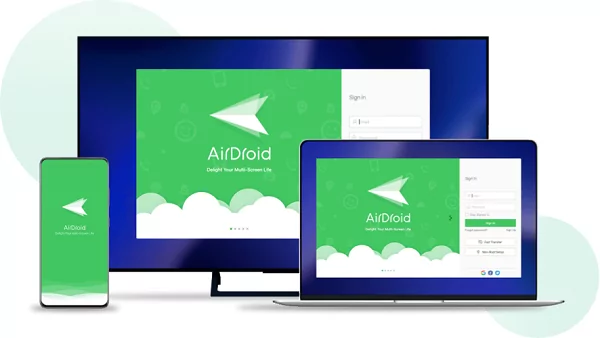
What Can You Do with AirDroid Personal?
Here are all the features of AirDroid Personal that you can perform on your computer by connecting your phone wirelessly.
Remote Control:
You can control your phone from PC remotely. This means you can unlock your phone, run apps, play games, and manage phone files and data from your computer.
Transfer Files & Management:
When your phone's screen is broken, you have to take it to the nearby service center. You should transfer all the files from your phone to your computer so that your personal photos, videos, and documents stay private. Besides, there can be a full backup of your phone data so that even if your data gets wiped out, you can recover completely.
SMS & Notification:
When you have a phone with broken screen that does not accept your touch, you may have important notifications that need your attention. You can use AirDroid personal to view all your phone notifications from your computer. You can even reply to social media message notifications. Similarly, you can check out the received text messages and send replies to messages.
Remote Camera:
AirDroid Personal lets you get remote access to your phone's camera. You can watch the surroundings through the camera from your computer. Besides, you can listen to the surroundings through one-time audio.
Screen Mirroring:
Last but most importantly, you can mirror phone screen to computer. You can watch the phone content on a larger screen and perform different actions remotely.
How Can AirDroid Personal Unlock Broken Screen Android?
Here are the steps on how to unlock/access android phone with broken/cracked screen using AirDroid Personal.
Step 1. Tap on "Download Now" button to install AirDroid Personal on your phone and computer directly.
Step 2. Create an AirDroid account and login the account both on your phone and computer app.
Step 3. Go to "Security & Remote Features" option on your phone within AirDroid Personal app. Tap on "Grant Permission" button. Thereafter, enable all the options such as "Remote Control", "Files", "Camera" and likewise.
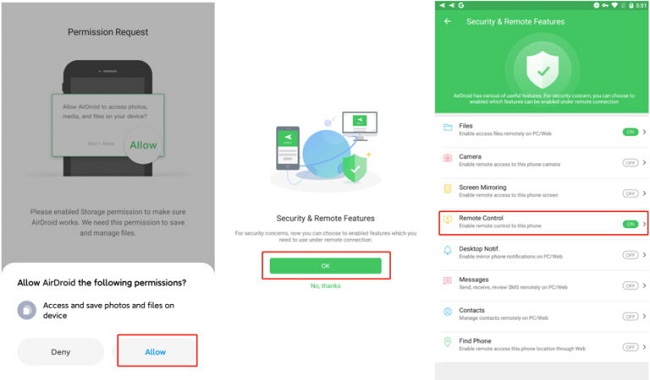
Step 4. If you have cracked your phone's screen and the screen is not responding your touches, you can launch AirDroid Personal app on your computer. Select your device from under "My Devices" section. Thereafter, you need to choose Remote Control option from the left panel.
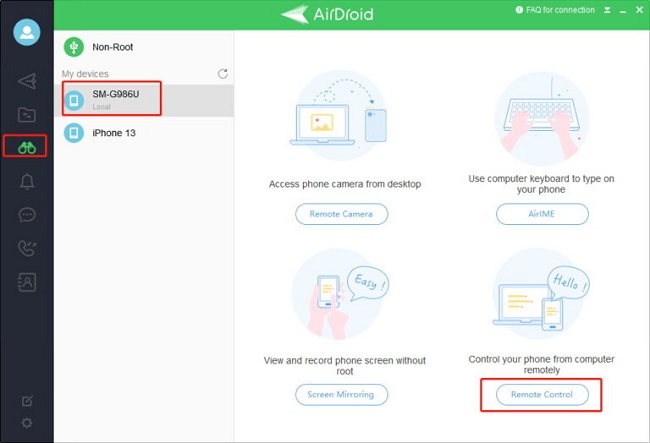
Step 5. Click on "Remote Control" button and you will see the phone screen on your computer. You can unlock your phone and perform any operation you want to.
Not just on your Windows computer, AirDroid Personal is suitable for Android screen broken view on Mac.
2. Use Android Debug Bridge (ADB)
Android Debug Bridge is more like a command line tool that can be used to establish communication between a computer and a broken screen phone. Using Android Debug Bridge for unlocking Android phone with broken screen is common among advanced users. You will need a computer and Android SDK.
Most importantly, you should have enabled USB debugging option on your phone beforehand for this method to work. Here are the steps on how to access phone with broken screen via ADB.
Step 1: Download Android SDK on your computer. Connect your phone with your computer via USB cable. Launch Command Prompt on your computer.
Step 2: On Command Prompt, type "Cd C:/android/platform-tools". Then type "adb devices" and press Enter key. You will see certain numbers and messages to confirm that your connected device is recognized.
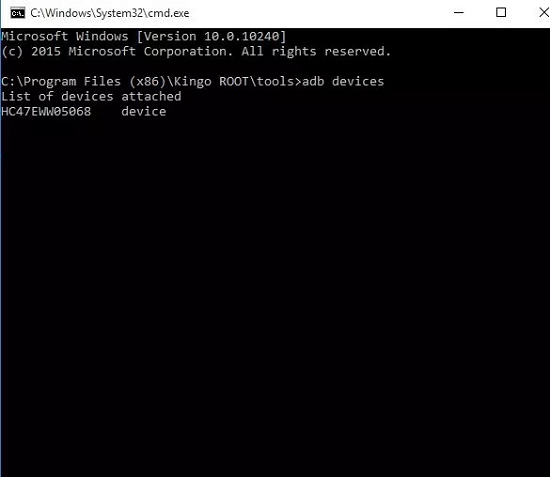
Step 3: Thereafter, type the following command.
adb shell input text 1111 (replace 1111 with your phone password to unlock the phone)
shell input keyevent 66
This should unlock your phone and you should be able to access your phone content from the unbroken parts.
3. Use USB Mouse
Let us assume that neither have you not installed AirDroid beforehand nor have you enabled USB debugging. You can still unlock your phone with broken screen using USB mouse. This might sound weird but it works like a charm.
So, you need a USB mouse and an OTG cable. Your phone must support USB OTG for the method to work. Here are the steps to follow.
Step 1: Take the OTG cable and attach it to your phone into the charging or micro USB port.
Step 2: Plug in your USB mouse to the other end of the OTG cable.
Step 3: If the connection is proper and your phone recognizes USB mouse, you will see a mouse pointer on your phone screen.
Step 4: You can now use the mouse pointer to unlock your phone by clicking on the keys of the on-screen keyboard. You can also unlock pattern lock by drawing the pattern on the screen.
4. Use Google Find My Device
If the above-mentioned methods are not working for you because you could not fulfill prerequisites, you have to use Google Find My Device. Instead of unlocking and accessing phone content in the current state, you can perform a factory reset using Find My Device.
Once you factory reset your locked phone with the broken screen, all the data and setting will be erased and your lock screen will get removed. Your phone will be in the same state as it was when you unboxed the phone. Here are the steps to follow on how to unlock phone with unresponsive screen.
Step 1: Visit Google Find My Device page from the web browser of any device.
Step 2: Log into your Google account that is linked to your broken screen phone.
Step 3: You will see your phone on the map. Click on Erase Device option.
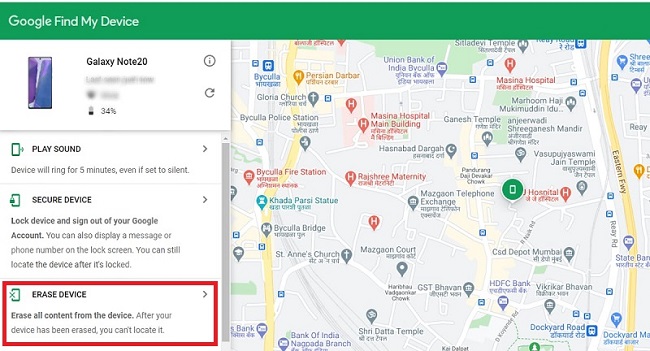
Step 4: You will see a conformation message, click on Erase Device button now.
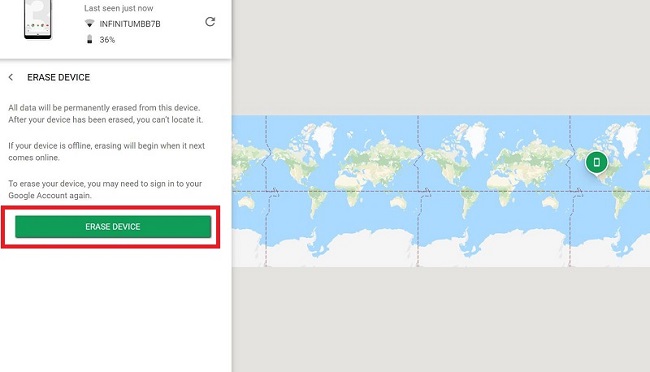
After wiping all data, you can take the phone to the nearby service center. This will ensure that no personal data or file will land in their hands of the service guys.
5. Use Samsung Find My Mobile
If you have a Samsung smartphone whose screen has been broken, you can unlock your phone instantly with Find My Mobile service. You must have created and logged into your Samsung account on your phone beforehand. Here are the steps on how to unlock a Samsung phone with a broken screen with Find My Mobile service.
Step 1: Visit Find My Mobile page from the web browser of any device.
Step 2: Log into your Samsung account that is linked with the broken screen Samsung phone.
Step 3: From the available options, click on Unlock option and you will see a pop-up message. Click on Unlock button again.
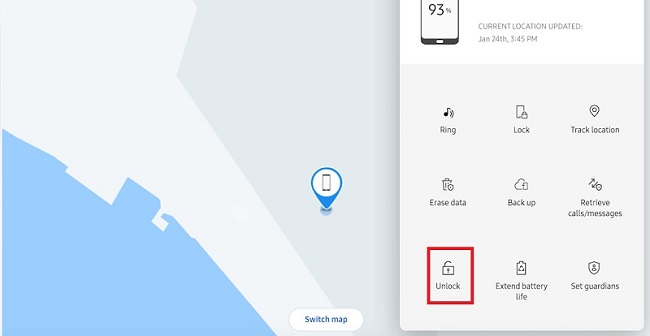
Part 2. How to Unlock Broken Screen iPhone?
If your iPhone has a cracked screen and you cannot unlock your device as it is not supporting your touches, you are certain legitimate ways to unlock broken screen iPhone. You can use iTunes by Apple as well as Apple's Find My iPhone service. Moreover, you can try and trick Siri to unlock your iPhone. Here are all the possible methods to unlock your iPhone.
1. Use iTunes
iTunes automatically takes backup of your iPhone. Therefore, when you cannot unlock your iPhone, you can restore your iPhone to any previous version where the screen lock was not present. This will wipe current iPhone data and restore old data based on the time when the backup was taken. You will need a computer and you will need to tap on your iPhone once in the process.
Here are the steps to follow.
Step 1: Launch iTunes on your computer. If you are using a Mac, you need to launch Finder app as iTunes is replaced by Finder.
Step 2: Connect your iPhone to your computer via USB cable. You will see your iPhone on iTunes app.
Step 3: Click on your iPhone and go to General tab. Click on Restore iPhone button.
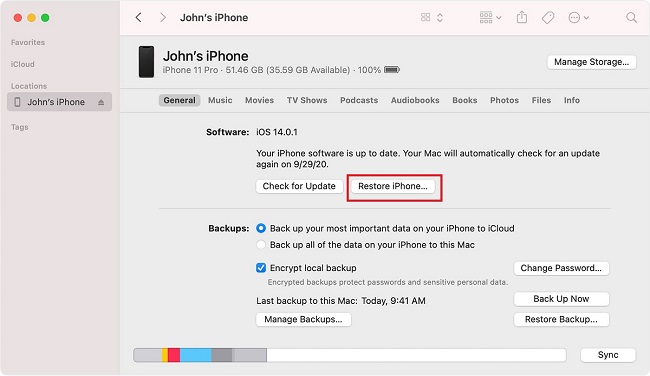
Step 4: Your iPhone will be restored to the previous version and it will be in the unlocked state.
2. Use Find My iPhone
Apple's Find My iPhone for iPhone users is similar to Google's Find My Device service for Android users. You can use Find My iPhone service to erase all the data from your iPhone and this will unlock your iPhone. This is because your iPhone will get completely reset and all the settings will return to default.
However, you should have Find my iPhone service enabled on your iPhone beforehand. Here are steps on how to unlock iPhone with unresponsive screen.
Step 1: Get any device and open the web browser. Visit iCloud website and log in your iCloud account that is linked with the broken screen iPhone.
Step 2: Once you login successfully, click on All Devices and you will see your device. Select it and you will get a host of options.
Step 3: Click on Erase iPhone option. You may see a confirmation message to which you should respond positively.
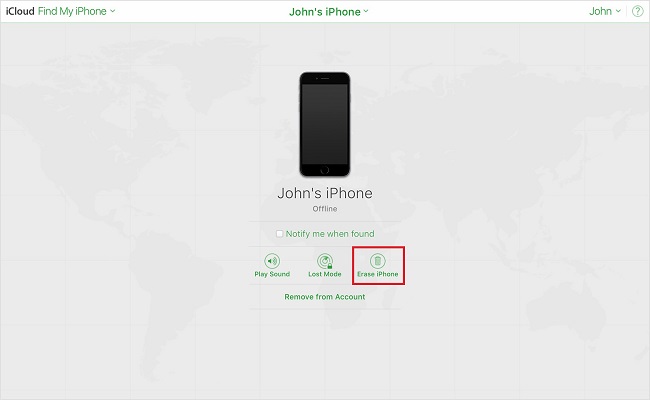
Step 4: You will have to enter your Apple ID and password again.
Once all the data on your iPhone gets erased, you will see your iPhone in unlocked state.
3. Use Siri
You can try to trick Siri to unlock your iPhone when you have a broken screen. The steps are slightly complicated and it will take a lot of attempts to unlock your iPhone with the broken screen. Here are the steps to follow.
Step 1: Press and hold Home button to turn on Siri. Thereafter, say "turn on voiceover".
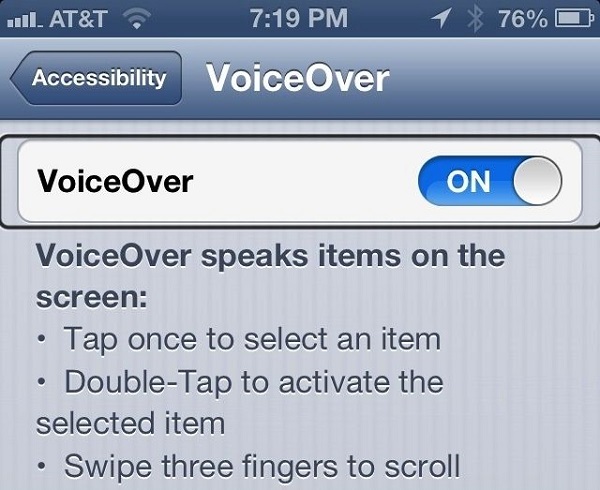
Step 2: Press Home button two times to reach the password screen.
Step 3: You can use the unbroken part of the screen to move the VoiceOver cursor. VoiceOVer will say which key is not selected. That is how you can type your passcode with some patience and repeated try out.
Step 4: Once you have entered the correct passcode, your iPhone will get unlocked.
Part 3. Summary
We have answered your query on "what to do when my screen is cracked and i cant unlock it?" If you have iPhone with broken screen, you should try Sir and VoiceOver method first before moving to erase data option. Unlocking a locked Android smartphone with broken screen is relatively easy. There are several legitimate ways available but AirDroid Personal is the easiest way out as you can remote control your phone screen from your computer.









Leave a Reply.