Unlocking Customization: Change the Launcher on Your Android Device
What are Android launchers?
- For personal usage, Android launcher apps are used to design the overall interface of the home screen by managing the app drawer and icons.
- For commercial usage, the Android launcher apps are used to set device limitations and manage the interface according to the company’s theme and requirements.
Android launchers are the best software to customize settings to design the interface/convert Android devices into kiosks .
In this article, we will discuss how to change launcher on Android with its benefits and challenges.
- 1 : Different Types of Launchers Available
- 2 : [Step-by-step guide] How to Change Launcher on Android?
- 3 : Kiosk Launcher for Android Fleet

- 4 : Our Picks: Top 3 Android Launcher to Try
- 5 : Why Use Android Launcher?
- 6 : [Solved] Potential Challenges and Considerations
- 7 : How to Change Icons on Android without Launcher?
1Different Types of Launchers Available
1.1For personal smartphone
There are numerous Android launchers available specifically for smartphones for personal use. Parents need to set control on their children's devices to restrict their applications and web research limited to their studies. You can get an interactive interface for Android devices and an essential app drawer from such Android launchers. They also offer customization options and much more than a simple kiosk application.
1.2For business devices
The Android launchers designed for enterprises have exceptional features to support businesses with advanced customization options. The features include single-app and multi-app kiosk mode, kiosk browser with whitelist and blacklist features, remote management(monitoring & controlling).
2[Step-by-step guide] How to Change Launcher on Android?
- Step 1.Install a new launcher
- Open Google Play Store, download a new launcher app for Android on your device and install it to make it functional. Here we take Nova app as an example. It is a free and open-source software that allows you to customize and enhance your Android device's home screen experience.
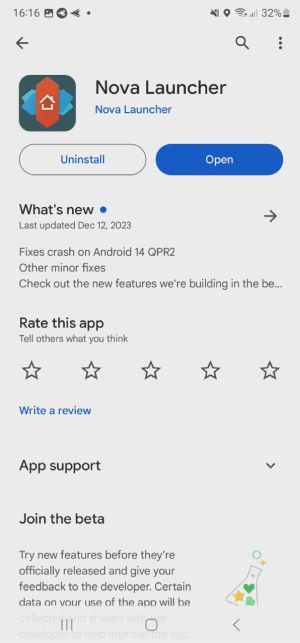
- Step 2.Changing Your Default Launcher
- After installation, open the Settings tab on your Android phone and select "Apps". Then find "Choose Default Apps" - "Home App", Select Nova launcher, and you will be entered into a new home screen.
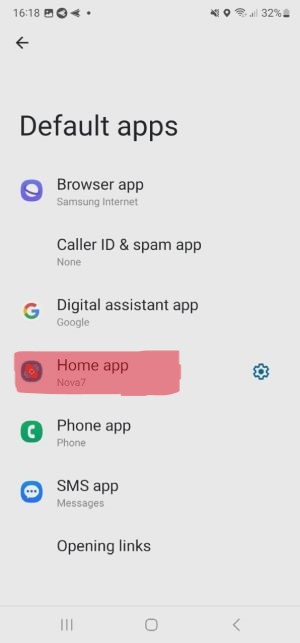
- Step 3.Customizing Your New Android Launcher According to Your Preferences
- Once you have set Nova as your default launcher, you can start customizing your home screen,access app drawer, folders, search, look & fell, night mode, gestures & inputs, intergrations, etc.
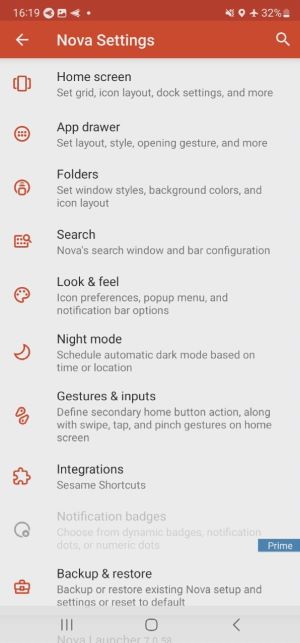
3Kiosk Launcher for Android Fleet
Kiosk launchers help enterprises limit device usage to single or multiple business-related apps. It also enables enterprises to create file shortcuts for easy and instant access. Admins can block access to unknown websites to protect official devices from malicious attacks. Let’s discuss setting up a kiosk launcher using AirDroid Business MDM.
AirDroid Business Kiosk Launcher
- Step 1.Start A Free Trial
- To begin a 14-day free trial of AirDroid Business, please click the button below. Follow the AirDroid Business instructions to bind and enroll your enterprise devices, and then access the admin console. Open the "Policy & Kiosk" - "Policy & Kiosk Config File". Click the "+Create Config File" button to start the kiosk launcher customisation. Then click on "kiosk launcher", and you will see three customization options, i.e., Single App Mode, Home Screen, and Notification Center.
- Step 2.How to Use Kiosk Launcher?
- Click on single-app mode to get a new interface with more customized options. Use it to lock down the device into a single app. The interface will directly move to the selected application whenever kiosk mode is launched on the device.
After selecting single app kiosk mode, “Set a default app to run” will appear. Enter the app in the box below that you want to run in kiosk mode. Also, choose the ‘Keep Running’ option to continue working in the background.
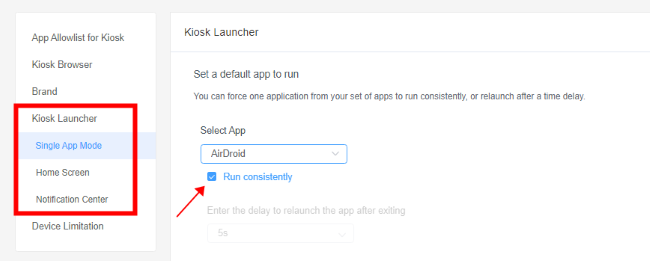
- Step 3.Customizing the Interface & Settings of Android Fleet
- You can customize device interface and lock screen appearance to reflect your brand personality. AirDroid Business also enables you to set the device limitation(Limit access to device volume, screen brightness, Wi-Fi settings, Bluetooth, hotspot and more).
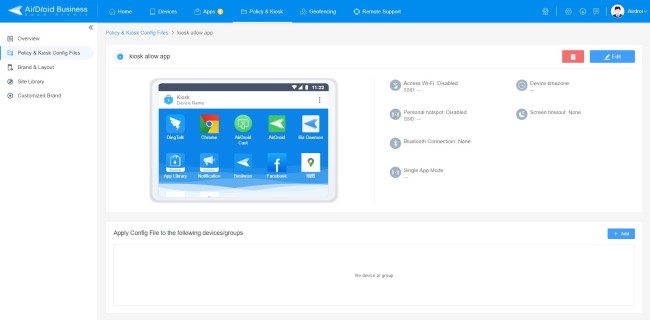
4Our Picks: Top 3 Android Launcher to Try
Microsoft Launcher
Microsoft Launcher for Android can be downloaded from Google Play Store. It provides an interactive and personalized home screen for Android users. Once we install the Microsoft.
It provides highly customizable launcher settings to fulfill all your requirements and to create a personalized feed to manage calendars, dos lists, and sticky notes.
Microsoft Launcher is compatible with Android Version 7.0 or higher. Microsoft Launcher is compatible with other Launchers to manage the home screen from older launchers.
Customization Options
You can locate phone and launcher settings and make Microsoft a default launcher. You can set an alarm, change the wallpaper, edit or delete a reminder, open a folder, and turn on notification badges.
Square Home
Square Home is aimed to be the best tile-based Windows phone launcher for Android. It enables users to use their Android phone with a Windows interface with several customization options to make it more interesting. It offers extensive options depending on how much in-depth you want to understand and enjoy it. It offers both backups, i.e., local and Google Drive to store the data. You can easily manage the apps and widgets.
Customization Options
Live tiles, widget support, icon packs, gesture, and themes are the basic customization options provided by Square Home Launcher.
Nova Launcher
Nova Launcher provides a very minimalistic and lightweight launcher experience to the users prioritizing the customer's primary concerns like speed, efficiency, simplicity, and customization options and delivering an unobtrusive user experience. The page and favorite contacts feature ease the routine work. The interface of this Android Launcher is very intuitive. The side dock on the larger screen makes it easier to access the apps.
Customization Options
App Drawer customization, smart folders and gesture support, and intergrations are the basic customization options for users.
5Why Use Android Launcher?
Android Launcher provides incredible support to streamline working and improve engagement for developing interest. Here are some expected benefits you can get by changing Android Launcher:
Customization
Android Launchers offer an excellent opportunity for users to customize their screen using various features of the specific launcher. Common factors include home screen layout, widget placement, grid sizes, font styles, and selecting app icons. Match the theme and style to give interface a unique view.

Enhanced features
Specially built launchers have some additional and outstanding features that the default launchers lack. These additional features help you make your devices more convenient and give them a new look. The features may include advanced app search options, side docks, gesture controls, notification badges, intelligent folders, and widgets.
Themes and icon packs
Android launchers develop various icon packs and themes that can give a new style to your device's home screen. They provide you with the best theme and icon packs that always feel exciting. You can customize the colors, designs, and styles for app icons and wallpapers.
Organization
More options can be added on the home screen to access frequently used files instantly. Favorite or frequently dialed contact numbers, apps, and folders can be displayed on the home screen. You can easily organize the widgets, folders, grids, and app drawers on the home screen. Organizing device content improves the overall productivity of device usage.
6[Solved] Potential Challenges and Considerations
Compatibility issues
Most Android Launchers are designed after ensuring their compatibility with maximum Android devices. But it is challenging to get compatible with all devices. Some Android Launchers are also incompatible with older Android versions, so it is essential to check the Android versions the launcher supports.
Customization Options
Check the reviews of Android Launchers and then select the perfect one. Rating will give you a clear image of compatibility issues.
Impact on device performance and battery life
It is highly recommended to choose a launcher that is lightweight and fully optimized. Some launchers need system resources to operate, like CPU or RAM. Choosing the lightweight launcher is the best practice. Similarly, displaying live wallpapers and other animations can continuously use the device's battery, lowering its performance and life.
Customization Options
After installing the launcher, you must check the device's performance and battery consumption. If there is a drastic change in these parameters, you need to choose another lighter Android launcher.
Data backup and restoration
Backup and restoration of launcher configurations are necessary to save time and conveniently shift from one launcher to another. You must back up your launcher settings, app layouts, and other features for future use.
Customization Options
You must backup the launcher settings and configurations to restore them when needed. You can also use third-party apps for backups if your launcher does not support it.
7How to Change Icons on Android without Launcher?
Yes, many ways exist to change icons without using Android Launchers. The simplest one is the default feature of Android devices to change the icon. For that, go to Settings of your Android phone and select the 'Display' tab. Then click 'Change icon shape' and choose the shape you want. Alternatively, you can use third-party apps to change the icons. There are numerous apps available on the Google Play Store. Some famous icon apps are Awsome Icons, X Icon Changer, Neon Icon Changer, and Icon Changer. Download any of the apps and select the shape you like.
8Closing thoughts
Android Launchers are essential for both personal and commercial use to utilize the screen for entertainment and branding with desirable themes, logos, and designs. It also limits device usage for specific businesses. In this article, we have learned how to change the Android launchers with more incredible features to support businesses more efficiently. AirDroid Business's kiosk launcher is one of the most appropriate for Android enterprise devices to provide customizable and enhanced features and professionally organize the screen. It is also a lightweight kiosk launcher providing restoration and backup support.



Leave a Reply.