[2023] How to Erase All Data from Android Phone Remotely?
Nowadays, most of us keep our entire lives on our smartphones. Whether it be photos of loved ones, our schedules and events, or even important details like your credentials and bank information, when such a device gets stolen or lost, therefore, the first thought that comes to your mind is how can you protect your data?
Whether you don't want a stranger looking at your personal photos or any sensitive information falling into the wrong hands, it's important to know how to erase all data from Android phone remotely. This information can also be helpful if your screen is broken and you're thinking of selling your phone for a new model. It's better to wipe all the data before selling. Here's how.
How to Remotely Delete Data from Android
There are several ways to delete your data from your Android phone, even if it's not with you or you can't access it. Here's how to remotely erase an Android phone in 3 different ways. You can use whichever method you deem fit.
Way 1: Delete Specific Files using AirDroid Personal
It's a good idea to have AirDroid Personal installed and set up on your phone because you never know when something might go wrong. So if you already have the AirDroid app installed on your phone, you can use this method to remotely delete your data.
Step 1: Go to AirDroid Web
Go to AirDroid Web and log in to your account. Use the same account that is logged in on your Android phone.
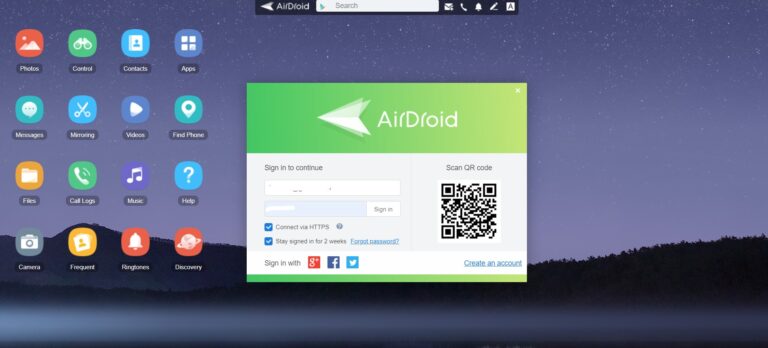
Step 2: Delete Files
Now you can go to the different folders on your screen, like Photos, Music, Files, etc., and delete them all. An easy way to quickly delete them is to go to a folder and click on Select All to delete everything at once.
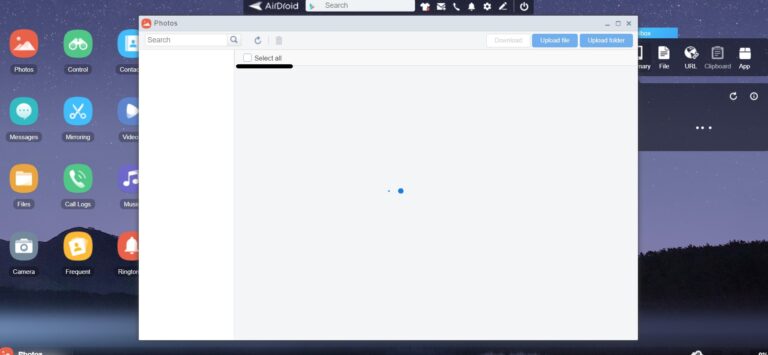
Remember to check all the different folders and delete any sensitive information you might have on your phone. You can also use this method to delete certain data and not wipe the entire phone. This is how to remotely delete Android phone data.
Way 2: Use Google Find My Device
If your Android was stolen, then you would want to know how to wipe Android phone data permanently remotely. Lucky for you, Google has a feature developed just for this situation. Here's how to use it.
Step 1: Go to Google Find My Device
Go to Google Find My Device from any browser and log into the account that is the main user profile on your phone. Google now recognizes the phone, and the model will show up.
Step 2: Select Erase Data Feature
This will erase all your data on your phone and even log you out of your Google account on the phone. So no one can access any important data inside the phone.
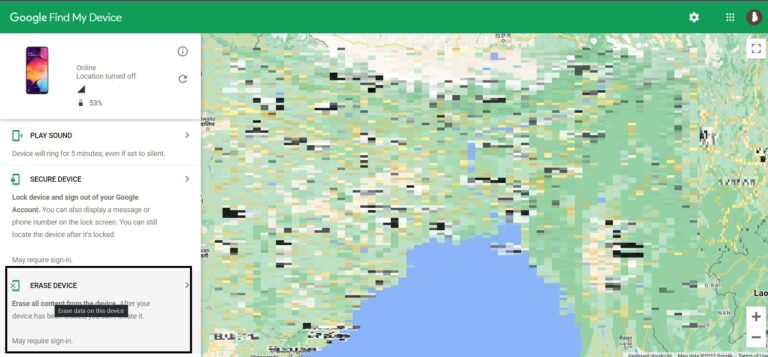
Limitations
To remote wipe Android phone using this solution, the phone must follow the below conditions:
- It is running on Android KitKat 4.4 or above.
- Turned on
- The location feature is enabled
- It is visible on Google Play
- The Find My Device feature is turned on
- Signed in to your Google account
- It must be connected to mobile data or Wi-Fi
If your phone is meeting all these conditions, then the above-mentioned workaround will produce the desired results. Else, you need to rely on other method discussed in this article.
Way 3: Factory Reset the Phone
If the screen of your phone does not work or your phone is broken, and you want to sell the phone, then it's best to erase all the data beforehand. This method works well if you have the phone with you but can't access it or use it with the screen.
Step 1: Go Into Recovery Mode
If your phone isn't turning on, you can't use the touch screen; go into recovery mode by holding down the Power and Volume down button until you see a triangle symbol pop up. This procedure can vary slightly for different Android models, so be sure to find out which one works for you.
Step 2: Navigate using Volume Buttons.
Now you can select the Recovery Mode option by going up or down with your volume button and using the power button as the button you use to select an option.
Step 3: Wipe all data
Once you are in Recovery Mode, look for the option that says "Wipe data/Factory reset" and click on it, and your phone should wipe all its data.
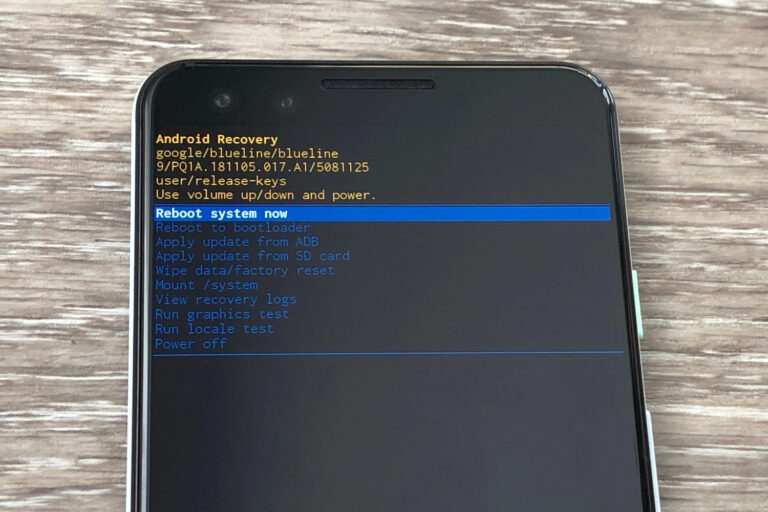
Understanding Remote Wipe and the
Remote wipe is a two-pronged concept. On the one hand, we are talking about wiping out the phone. And this means erasing all the data, sort of a factory reset thing. After wiping the phone or tablet, you won't have access to any of the images, data, messages, contacts, etc., stored in the phone memory and in external memory storage.
When we add the word remote to it, this means erasing all the data from a different location than your device. Here, you cannot operate your device but simply give a command from a distant location to wipe off the data from your device.
And this measure is often resorted to when the device is lost or stolen. Otherwise, you have a factory reset option in the phone, and here you can also go for selective data erasing. But in the case of a remote wipe, your options are limited.
Remote wiping is an advantageous feature, especially for people who don't have access to their phone and need to erase data immediately.
Reasons to Execute a Remote Wipe
There can be many reasons why anyone would want to erase data on their device. Some of the reasons include;
- In case the Samsung phone or tablet gets stolen, the data must be erased, or else the thief will have access to all the personal information.
- Today we don't only have personal messages, contacts, and photos on the phone, but it also has financial applications, which can expose the bank's data. Hence, remote wiping is a handy feature to protect this confidential information.
- People also choose to remote wipe Samsung tablet or phone when they are about to switch or sell their existing devices to buy a new one. In this case, erasing the data after transferring everything the person needs is a good option.
In its entirety, remotely wiping data is an accessible and easy option, but one that must only be used in dire circumstances. In case you haven't taken the backup of the data on the device, you won't be able to retrieve it again. So, even if you have to wipe your tablet or phone due to an emergency, make it a habit to backup everything on your phone regularly.
Steps to Take Before Deleting Your Data
There are a few factors you should keep in mind before you wipe out all your data from your phone. You should know that there is no way to get your data back once you have erased your Android phone.
If your phone gets stolen, then you don't really have any other option but to delete the data. You aren't getting it back. So if you have sensitive information on your phone, it's better to try to back them up for cases like this.
Most Android phones nowadays have a cloud backup system, like Google Drive or Google Photos. You can sync your files to backup automatically in the cloud at regular intervals; Google Photos is great for that. Or you can manually create a copy of the most important files on your computer or another device.
Devices can always get lost or broken, so we recommend that you use cloud storage for backing up your files. If you already have a backup, then chances are that even if your phone gets stolen, you won't lose any of your data.
When you get a new phone, simply login to your Google Account, and you'll be able to access all your photos, contacts, files, etc., on this new phone as well. No need to manually transfer anything. Cloud storage systems have made it very convenient to change phones or copy data, so make full use of it.
It's always a good practice to backup your data to the cloud so that you don't have to worry too much when unexpected situations happen, and you have to delete all your Android data.
How Do You Know If Your Phone is Stolen or Lost?
If you aren't sure whether you just left your phone somewhere or it was stolen, you can try calling the phone to see if you can hear it ring somewhere near you. You might have also left it at a restaurant or any place where you've been. If you call the phone, someone nearby might pick it up and tell you where the phone is.
You can also try using Google Find My Device to locate your phone. Try going to the location to see if you've left it there.
But if you call the phone and can't reach it and it's turned off, then chances are someone found your phone and decided to keep it or it was stolen. People who steal phones will usually do their best to make themselves untraceable. So they'll shut the phone off and throw the sim card away as soon as possible.
Some might even factory reset the phone before using it or selling it off. In such cases, it can be close to impossible to get your phone back. So if you're sure your phone has been stolen, you can file a complaint and then erase your data remotely.
Conclusion
Knowing how to erase all data from Android phones remotely can be very useful if your phone gets stolen or broken. While you can remotely wipe all your data even if you don't have a backup, it's always a good idea to backup your data regularly so that you don't lose any important data in situations like this.
So try to take precautions and prepare better beforehand, because you never know when something can go wrong. If you're prepared, then you can easily tackle these situations, and it won't cause you any damage. Thank you for sticking up to this point, and we hope this helped you out!









Leave a Reply.