How to Block Porn on Chrome? [10 Proven Ways]
The internet offers abundant information, entertainment, and connectivity. It also hosts a wide range of explicit content, especially through the Chrome browser. Chrome is a fast, efficient, and native browsing app from Google Inc. The instant availability of porn on Chrome is a critical issue, and it's important to acknowledge the situation and take proactive measures to safeguard against its dangers.
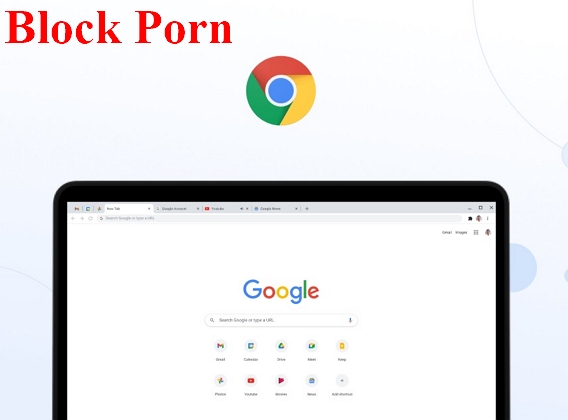
You may feel there's no way to block adult content, but Chrome does provide tools to help limit exposure to inappropriate sites. Moreover, we'll cover some legitimate parental monitoring solutions that ensure your kids are safe while browsing. In this post, I'll walk through the steps you can take as a parent to block pornography and other explicit material on Chrome browsers.
Why Block Porn on Chrome for Kids?
Children are often exposed to unprecedented amounts of pornographic content via the internet. Even if they aren't viewing it intentionally, they are only a few clicks away from it. A pop-up ad, an article, or a redirect link on a gaming website may contain adult content. However, it is important to note that explicit content is inappropriate for all audiences. In addition, it is crucial to be aware of the risks associated with accessing porn, especially when kids browse through Chrome.
● Protecting Innocence and Mental Well-being
Kids are naive and innocent. Exposure to porn before they have the maturity to process it can be psychologically and psychically harmful. Adult industries present distorted and unhealthy representations of relationships and intimacy, negatively impacting children's developing perceptions and attitudes. Using Chrome's configurations, parents can restrict unwanted interactions. They can also protect their children by creating a safer digital environment as they restrict access to inappropriate or disturbing content for kids.
● Fostering Healthy Digital Habits
Another prominent reason for blocking porn on Chrome is to encourage healthy digital habits for kids. Through purposeful and controlled internet use, they avoid becoming addicted to porn accidentally or intentionally. This practice encourages responsible online behavior and helps them develop creative thinking skills to differentiate between appropriate and inappropriate content.
● Preventing Addiction and Overexposure
Last but not least, blocking access to explicit content reduces the risk of porn addiction. This prevents kids from consuming explicit material in a way that harms their growth.
7 Proven Ways to Block Porn on Chrome
The internet is a vast and powerful tool, offering information and entertainment. However, with its many benefits come potential downsides, including exposure to explicit content. If you're a Chrome user and wish to protect yourself or your family from such content, you can employ several effective methods. In this article, we'll explore seven proven ways to block porn on Chrome, ensuring a safer browsing experience for everyone.
1Enable Google SafeSearch
Google SafeSearch is a built-in feature that helps filter out or blur explicit content from your search results. The toggle is available on the right side of SERP whenever you search for a particular keyword. With this functionality, you can significantly reduce the chances of stumbling upon inappropriate material. To activate Google SafeSearch, follow these simple steps:
Head to the Google homepage and search for any keyword.
Check the option "SafeSearch" aside from Settings at the right corner of the page.
Under the "SafeSearch Filters" section, choose the level of filtering you desire. Or select "Filter explicit results."
Save your settings.
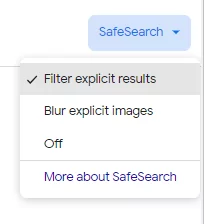
2Via Restricted Websites
Google SafeSearch is a built-in feature that helps filter out or blur explicit content from your search results. The toggle is available on the right side of SERP whenever you search for a particular keyword. With this functionality, you can significantly reduce the chances of stumbling upon inappropriate material. To activate Google SafeSearch, follow these simple steps:
Head to Chrome and visit "Settings."
Scroll down and click on "Privacy and security."
Under "Site settings," select "Blocked" or "Restricted" sites.
Add the websites you want to block.
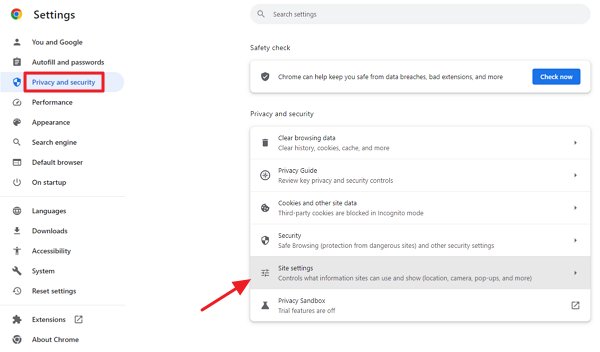
3Try Chrome Extension
Google Chrome offers a wide range of extensions that enhance the browser's functionality and overall user experience. One such extension is "BlockSite," which allows you to block specific websites, especially pornographic content. BlockSite can generally block websites you find distracting, inappropriate, time-consuming, or harmful. It can also be used to block apps that you want to limit your usage of.
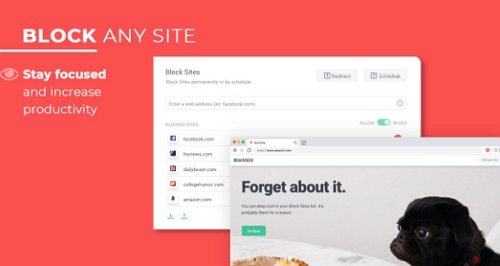
Navigate to the Chrome Web Store or simply search for "BlockSite Extension."
Click "Add to Chrome" to install the extension.
Once installed, click on the BlockSite icon, go to the "Block Sites" tab.
Add the websites you wish to block.
4Set up OpenDNS Service
OpenDNS is a service that provides enhanced security and content filtering for your network. By configuring your router to use OpenDNS servers, you can block access to adult websites across all devices connected to your network. Generally, OpenDNS has an extensive list of explicit websites that it blocks. In addition, you can also customize to block certain websites or categories of websites.
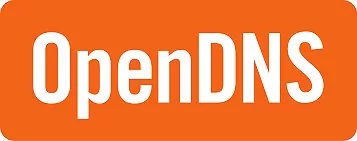
Create an OpenDNS account.
Log in to your router's settings.
Locate the DNS settings and input the OpenDNS server addresses.
Check the restriction section to add websites and Save the changes.
5Purchase a Router with Built-in Parental Controls
Parental controls on routers effectively block porn and other mature content at the network level. These routers allow you to manage internet usage, set content filters, and monitor activity on all devices connected through WiFi. Look for routers that offer robust parental control features when making your purchase.
In addition to blocking explicit content, parental controls also enable you to set time limits for internet usage, ensuring that your children balance their online activities with other responsibilities. You can create schedules that restrict access during specific times of the day, such as during homework or bedtime hours.
6Use Google Family Link
Chrome is the default browser on almost all new Android devices, making it easy to access pornographic content. Google Family Link is a valuable tool for parents who wish to monitor their child's browsing experience on Android devices.

It lets you set strict digital ground regulations for your child's device usage, including website restrictions. Most importantly, If something is wrong with your kid's device, you will get an immediate alert or notification on your Android device.
Download and install the Google Family Link app on your and your child's devices.
Following the instructions, complete the setup to pair the accounts.
Set up website restrictions and content filters for your child's device.
7Use Restrictions in Screen Time Settings
Apple users can utilize the built-in Screen Time settings to manage or block access to explicit content. This feature lets you set limits on app usage, block websites, and establish content restrictions. Here's how to do it:
Go to "Settings" on your device.
Select "Screen Time" and tap "Content & Privacy Restrictions."
Set up "Content Restrictions", tap "Web Content."
Then select "Limit Adult Websites."
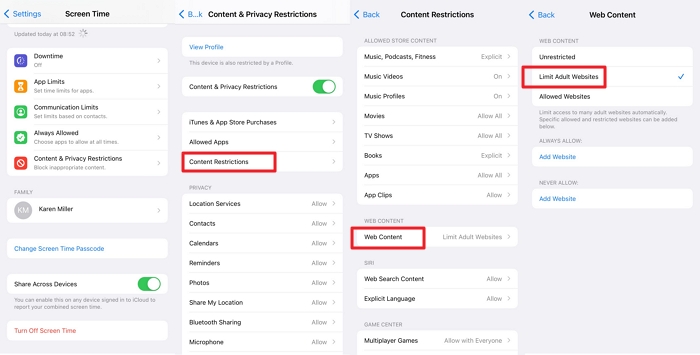
Other Ways to Block Porn on Google for Your Kids
Unfortunately, adult and pornographic content is just a few clicks away; therefore, you must be extra cautious. Look for other legitimate ways to entirely block access to explicit content, such as parental monitoring solutions. We've discussed some methods in the previous section. Here are a few more ways to block porn on Google to protect your kids from inappropriate material.
1Use Google Play Restrictions
There is a wide range of apps and content on Google Play. However, it's crucial to filter out content that might be inappropriate for your children. You can control what applications and content your family members, especially kids, can access by using Google Play Restrictions. Here's how to set it up:
- Step 1. Launch the Google Play Store on your child's smartphone.
- Step 2. Hit the menu through the three horizontal lines in the upper-left corner.
- Step 3. Scroll down until you see "Settings." Click on it.
- Step 4. Under the "Parental controls" section, click on "Parental controls."
- Step 5. Toggle the switch to turn on parental controls.
- Step 6. Set a strong PIN that only you know and verify it.
- Step 7. Set content limitations based on your child's age and preferences.
2Try Chrome' Supervised User Feature
Google Chrome's Supervised User feature allows you to create a controlled browsing environment for your kids. With this feature, you can monitor and restrict the websites they visit, ensuring a safer online experience. To set up Supervised User:
- Step 1. Open Google Chrome and click on the three vertical dots in the upper-right corner to open the menu.
- Step 2. Select "Settings." from your child's phone.
- Step 3. From the "People" menu, tap on "Manage other people."
- Step 4. Now select "Add person" and choose a name for the supervised user.
- Step 5. Select an avatar for the user and click "Next."
- Step 6. Toggle on "Control and view the websites this person visits."
- Step 7. Click "Add" and enter the websites you want to allow or block.
3Monitor Your Kids' Online Activity
AirDroid Parental Control is an indispensable ally, offering an efficient approach to safeguarding your child's digital journey. With its powerful features and user-friendly interface, It empowers parents to prevent exposure to inappropriate content while establishing practical usage restrictions.

Moreover, AirDroid Parental Control provides real-time insights into your child's digital activities. Stay informed about the websites they visit, the apps they use, and the time they spend online. These extensive insights enable you to make informed decisions about their browsing habits. With AirDroid's proactive protection, parents can confidently let their children use Chrome browser even when they aren't there.
Here's how to use AirDroid Parental Control
Step 1. Download the AirDroid Parental Control app from the Google Play Store or App Store and create an account.
Step 2. To monitor your child's Browsing activities on Chrome, download AirDroid Kids on their phone.
Step 3. After installation, launch AirDroid Kids and enter the pairing code to bind the device. You will then need to configure some necessary settings.
Talk to Your Kids Openly about Porn
Conversations about porn and sex education are paramount for children growing up in the digital age. While these discussions may feel uncomfortable, they are pivotal in shaping their mindset, values, and habits. Promoting productive activities within kids goes hand in hand while engaging in open dialogues about the dangers of porn and its implications. In addition, it is necessary to create a foundation for a healthier and more informed approach to their online experiences.
Addressing the topic of adult content within the context of sex education allows parents to provide pertinent, reliable, and age-appropriate information to their children. Sex education is not just a school subject; it's a lifelong learning process that begins at home. It enables them to understand the difference between reality and fiction, the importance of consent, and the appropriate internet use.










Leave a Reply.