[2023] Is TeamViewer Available for Linux Ubuntu?
TeamViewer is an all-in-one tool for remote access and remote control, desktop sharing, web conferencing, and file transferring across different platforms. While Windows and Mac versions of this program are quite popular, not many people know if they can use it on Linux.
Responding to the users' queries, this article will provide a comprehensive guide on whether or not you can use TeamViewer for Linux. In addition, it will outline
Now that you know what's in store for you, let's cut to the chase!
Part 1. Does TeamViewer Support Linux?
Yes, TeamViewer is compatible with Linux. Thousands of users around the world use TeamViewer on Linux to have a seamless remote access to other devices, be it Linux, Windows or Mac. That is, you can use TeamViewer Linux to streamline your remote work anytime from anywhere at a satisfactory speed.
Aside from that, it also empowers you to establish incoming and outgoing connections between your devices as well as transfer files across different platforms.
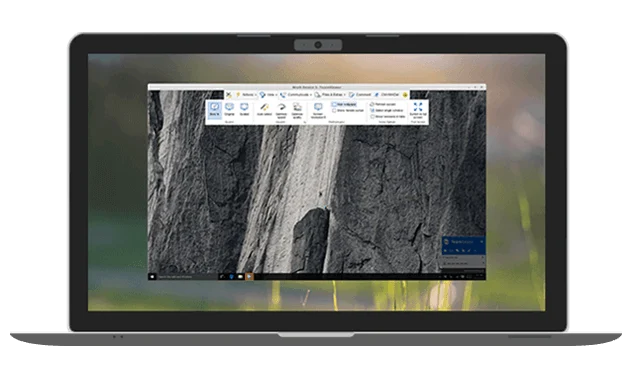
Part 2. How to Download and Install TeamViewer on Linux?
This section will provide a step-by-step guide on how to install TeamViewer for Linux.The procedure is quite complicated, particularly for not-so-tech-savvy users.
But you won't face any issue if you follow the below steps carefully:
- Step 1. Head to the official Linux TeamViewer website and download your preferred version, x86 64bit or x86 32bit.
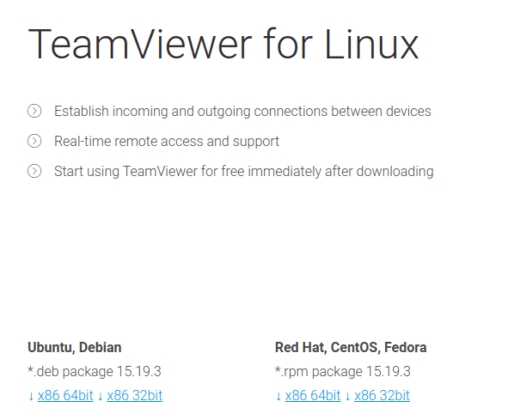
- Step 2. After download, right-click the ".deb" extension and choose "Open With Software Install."
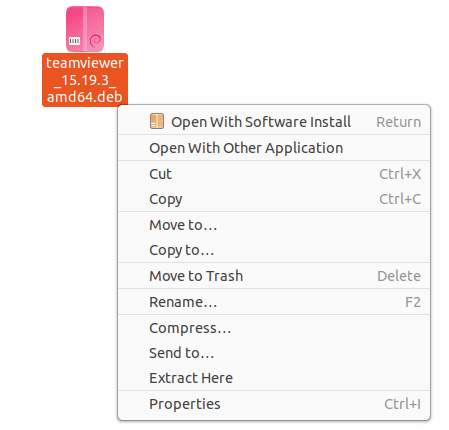
- Step 3. On the next interface, hit Install and wait until the installation process is finished.
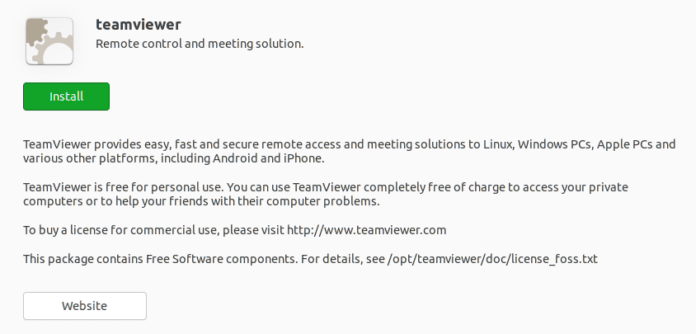
- Step 4. In this step, click on "Show Applications" on the bottom-left of your screen.
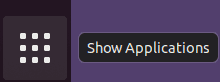
- Step 5. You'll enter a new interface. Search TeamViewer and launch it. Now, log in/signup with your account and start using it.
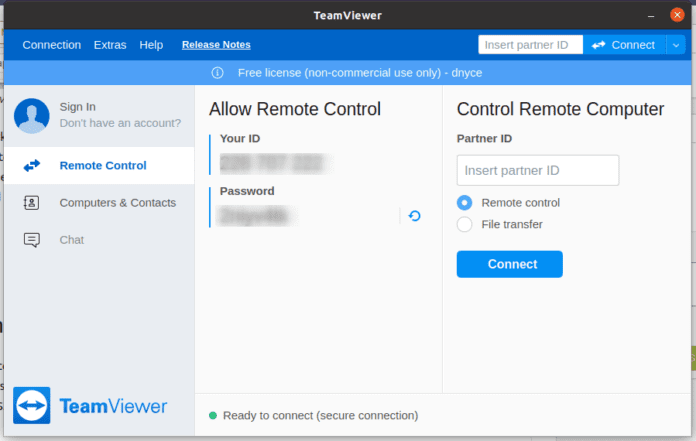
That's how you can install TeamViewer Linux. The good news is this software is completely free if you intend to use it for personal or non-commercial purposes. However, the commercial usage requires you to get its premium version.
Part 3. Common Issues on TeamViewer Linux
As good and versatile TeamViewer is, it isn't immune to unexpected bugs and glitches. Below are some common TeamViewer 14 Linux issues that you may come across.
Before you get all worried, the good news is you can easily fix them with just a few clicks. Let's read them up:
1. Black Screen
A Black screen appearing on the TeamViewer interface is a too common an issue. Mostly, it occurs while users try to connect to the program. Regardless of the reasons, here is how you can fix this problem:
- Restart the remote PC
- Restart the TeamViewer service by Start > run > service.msc
2. Auto start/Restart
A lot many users complain that TeamViewer doesn't start automatically when they restart the system, even when the option "Start TeamViewer with System" is enabled.
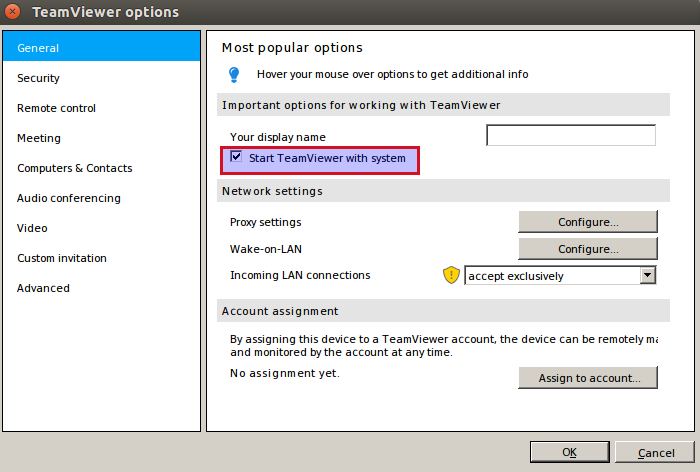
If you're facing this issue, the follow the below steps to troubleshoot it:
- Make sure you run the "/opt/teamviewer/tv_bin/script" on startup. To do that, simply copy it /etc/init.d like
cd /opt/teamviewer/tv_bin/script
sudo cp teamviewerd.sysv /etc/init.d/
- Then, make the script now-writable for anyone except the owner.
sudo chmod 755 /etc/init.d/teamviewerd.sysv
- Finally, run "sudo update-rc.d teamviewerd.sysv defaults" to start the service automatically with each reboot.
3. Not Installing
Sometimes, TeamViewer installation process hangs or ends in error. It is one of the most common and equally irritating issues with Linux TeamViewer that needs to be addressed immediately.
Below are two quick solutions:
1. Reinstallation
- Reinstall a fresh copy of TeamViewer from the official website.
- Copy the installation file directly under C:
- Temporarily disable your Antivirus and run the installation as "Run as Admin"
2. Remove Earlier Version
It might happen that you have already installed an older version of TeamViewer on your system. Similarly, the corrupt keys left over from a faulty installation or system update can also lead to this problem.
So, the first thing you should do is to uninstall it from Control Panel. Also implement the below steps:
- Head to Regedit: remove the full TeamViewer folders located in
[HKEY_LOCAL_MACHINE\SOFTWARE\Wow6432Node\]
[HKEY_CURRENT_USER\SOFTWARE\]
- Also, delete the entire TeamViewer folder located in %temp%.
Part 4. Try Best TeamViewer Alternative to Remote Control Android without Installing on Linux
TeamViewer Is a handy tool to access cross-platform devices but not many users prefer it as a first choice due to its tech-savvy interface and procedure. That's where AirDroid Web comes into play and offers a one-click procedure to access and control any device remotely from a web browser without installing even on Linux.
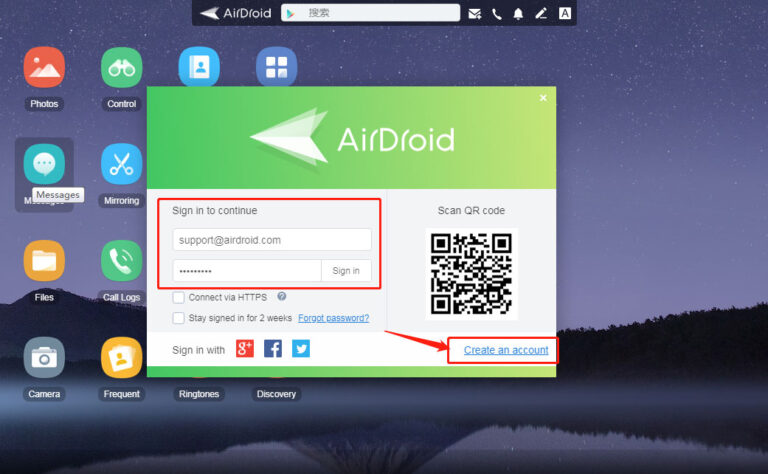
Getting started with this tool is very easy. The AirDroid Web website takes you directly to the main page where you can login with your AirDroid account and then, scan a QR code to establish a wireless connection with another device or smartphone.
Then, you get a whole lot of options to manage and control every single feature of your phone including files, folders, messages, apps, file transfer, and many more. AirDroid Web supports all platforms including Mac, Windows, Linux, Android, and iOS. However, you get more features for Android as compared to iOS.
Key Features of AirDroid Web
Check out its notable features:
- Connect and manage devices remotely from web browser
- Manage all the files and folders intuitively
- Transfer files between devices at a super-fast speed
- Mirror Android onto your Linux
- Activate the remote camera to use your smartphone as a security device
- Using its Find Phone feature, you can track a lost phone
- Manage SMS notifications on your phone from the browser
Which Tool to Choose
Now that you know about the basic interface and key features of both TeamViewer and AirDroid Web, it's time to choose the better option.
Based on user feedback and our own research, AirDroid Web is an ideal choice if you have to use the remote access utility quickly and efficiently. Compared to TeamViewer, it is quick, intuitive, and offers tons of impeccable remote access features including screen mirror, remote camera, manage SMS notifications, Find Phone, and so on.
On top of that, its sleek interface makes it a go-to choice for non-technical users or beginners. You don't need any technical knowledge to set up and use this program as opposed to TeamViewer.
You may also be interested in How to Use AirDroie Web?
Final Words
Now, you have get to know that installing and setting up TeamViewer on Linux is quite easy. You may face several minor errors while using Linux TeamViewer, but there's nothing you cannot troubleshoot.
But if you don't want to go through the hassles of installing a Linux remote desktop software, then use AirDroid Web. It takes just a few seconds to connect your any device with this online tool. Then, you can start enjoying tons of impeccable remote control and remote access features.
FAQs
The below answers will improve your understanding of the topic of regarding using TeamViewer on Linux.
How do I connect TeamViewer to Ubuntu?
Connecting TeamViewer to Ubuntu is as easy as it can get. Once you have installed the program on any machine, it generates a specific User ID and Password. Use these credentials to connect TeamViewer to Ubuntu.
How use TeamViewer host Linux?
Here's how to use TeamViewer host Linux:
- After installation, launch TeamViewer on Linux.
- On its main interface, hit "Remote Control" from the left tab and use the "Your ID" in the "Partner ID" box to establish a connection with another device.
How do I open TeamViewer in Ubuntu terminal?
To open TeamViewer in Ubuntu terminal:
- After downloading TeamViewer, launch it and choose from the Menu option Extras > Options.
- Checkmark the Box "Start TeamViewer with system".
- Note the TeamViewer ID or assign this TeamViewer installation to an account.
Was This Page Helpful?
Discussion
The discussion and share your voice here.
More Resources
AI Insights AirDroid Business Tutorials Alternative App Management Blocker Chatbot Templates Chatbots ChatInsight Tutorials ChatInsight User Manual Device Management Event File Transfer MDM Parent Control Press Quick Guides Remote Control Remote Support Screen Mirroring Security Streaming Tips Support Teen Slang UEM
Product-related questions?Contact Our Support Team to Get a Quick Solution>
Like
Dislike

![[2023] Is TeamViewer Available for Linux Ubuntu?](https://images.airdroid.com/2022/02/pic_01_bg_personal.jpg)









Leave a Reply.