[Solved] How to Turn off Phone Remotely (Android & iPhone)?
There are different scenarios when you may want to turn off your phone remotely. For example, you may want to shut down your phone remotely when you do not want your kid to waste time using the phone.
Or you may want to turn off your phone remotely when you have left it at home so that no one can read the notifications flashed on the locked screen. Here we will illustrate all the possible ways how to shutdown phones remotely. Let's dive in!
Part 1. Can I Power Off My Phone Remotely?
Yes, you can power off your phone remotely. Whether you own an Android smartphone or an iPhone, you can turn it off from anywhere. There are different ways to shutdown Android phone remotely as well as shut down iPhone remotely.
You can power off your phone from your computer or another phone depending on the method you choose to use. The most convenient way to turn off your phone remotely is through a remote control app. We will illustrate all the different methods how to turn off Android phone and iPhone remotely.
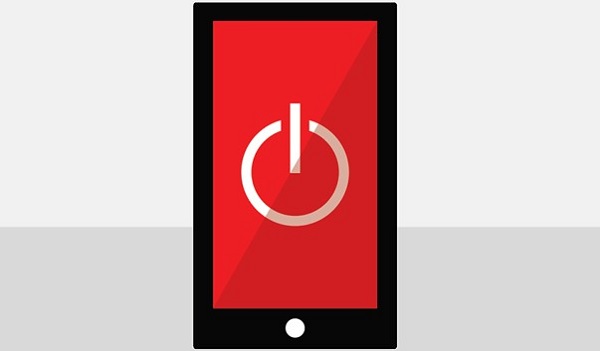
Part 2. How to Turn Off Android Phone Remotely?
There are two ways to turn off Android phone remotely depending on the state of your phone. You can root your phone and remotely access the phone to power it off.
You can also keep your phone in an unrooted state and use a third-party app to turn off your phone remotely. We will illustrate both methods one by one in the following sections.
1Turn Off Android Phone Remotely - Rooting Phone Method
If you want to turn off any Android phone by sending an SMS only, you need to download Remote Power Off app. However, the app works only for rooted Android devices.
Once you install the app on the rooted device, you need to set a code. Thereafter, you can send an SMS with the code to turn off the device remotely from another device.

Tip: How to Root Phone?
Rooting a phone is a process of breaking through the limitations set by the manufacturer for security purposes. Every phone comes in unrooted state, and when the phone is rooted, the limitation on remote controlling the phone gets removed. Naturally, you can shut down your phone remotely as well as perform different advanced operations.
The process of rooting a phone varies from one model to another. However, you can use a rooting app to root your device with a few taps only. There are root apps like KingRoot, Kingo Root, One Click Root that make the process of rooting simple for regular phone users.
You can download any of these apps and root your phone safely. These root apps check for compatibility before proceeding further so that the phone does not get bricked in the process of rooting.
However, advanced users prefer manual rooting by flashing devices with custom ROMs. But if you are not so technically sound about smartphones, you should not try the manual method as a misstep can brick your devices. Once you have rooted the target Android phone, it is time to understand how to turn it off remotely.
Method of Turning Off Android Phone:
Here are the steps to remote shutdown Android phone from anywhere via an SMS.
Step 1: On the rooted Android phone, download the Remote Power Off zip file. You can unzip the file on the phone or computer.
Step 2: Install the Remote Power Off app on the phone from the Remote Power Off APK file located inside the System > App folder.
Step 3: Launch the app after installation, and you will be asked to set a secret code through which you can shut down the phone. You need to enter the default current code which is "null" and then you can set the new code as anything you want. Finally, click on the Change Secret Code button.
Step 4: You will be asked to grant access permission. Follow the on-screen instructions and give permission as prompted.
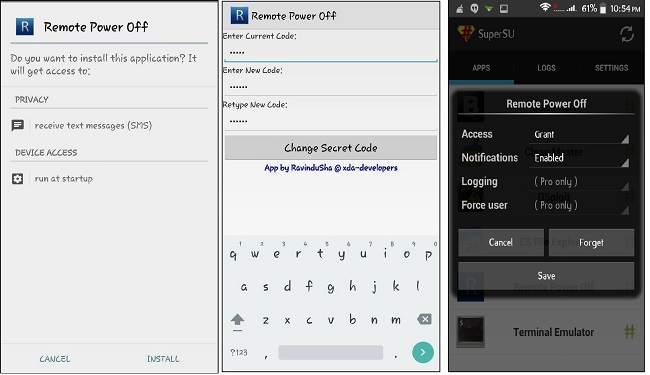
To turn off the phone, you need to send the secret code as an SMS, and that is it.
Limitation:
- There are reasons why we do not recommend this method to turn off my Android phone remotely.
- The app may not work on certain smartphones as reported by many users.
- Rooting your phone makes the phone warranty void.
- While rooting your phone, a misstep can brick your phone.
- Your phone becomes vulnerable to security attacks after rooting.
2Turn Off Android Phone Remotely - No Root Method (Editor's Pick)
Since the rooting method is not reliable, we recommend you not root the target Android phone. You can turn off Android phone remotely even when the phone is not rooted. You need to use a remote control app so that you can operate the target Android phone remotely and shut it down.
We recommend AirDroid Personal as the best remote control app to turn off an unrooted Android phone from anywhere.
Steps to Turn Off Android Phone with AirDroid Personal:
You could be wondering how to use a remote control app to turn off a phone without pressing the power button on the phone. In this method, you need to use the AirDroid Personal app to access the accessibility from where you will get the option to power off the target phone. Here are the steps to follow.
Step 1: Click "Download Now" button to install AirDroid Personal on your Android phone and your computer.
Step 2: Open the app after installation and register an account. Thereafter, make sure that both devices are logged in from the same AirDroid account you have registered. Besides, give all the permissions required for the app to function properly.
Step 3: On the target Android phone, go to the Me option located at the bottom. Go to Security > Remote Features option and follow the on-screen instruction and turn on the "Remote control" option.
Additionally, install AirDroid Control Add-on from Google Play Store. This add-on ensures that you can remote control without rooting the target Android phone.
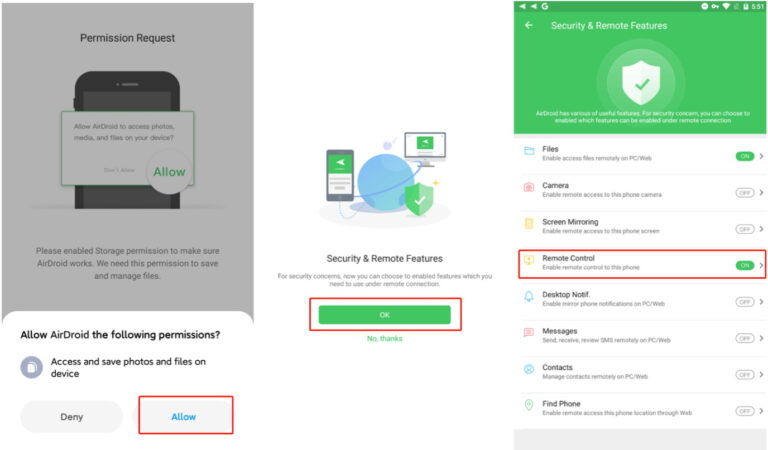
Step 4: On your computer, click "Telescope" icon, select the device under My Devices on AirDroid Personal. Click on the Remote Control option on the left panel. Thereafter, your phone's screen will appear on your computer.
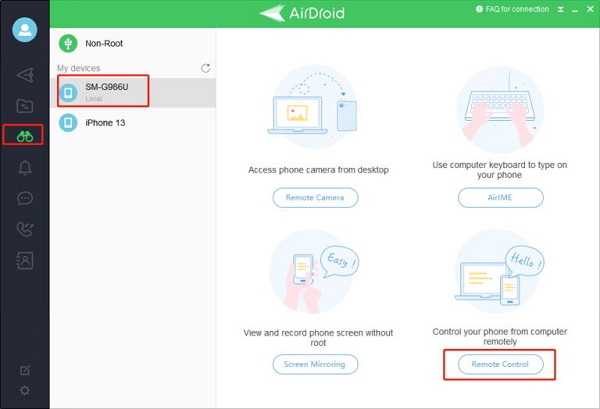
Step 5: Then Open the Settings app on your phone via your computer through AirDroid Personal. Go to Accessibility which may be present directly under Settings or under Additional Settings.
Step 6: Select the Interaction and Dexterity option and turn on the Assistant Menu option. You will see a floating Assistant menu icon located at the bottom-right corner.
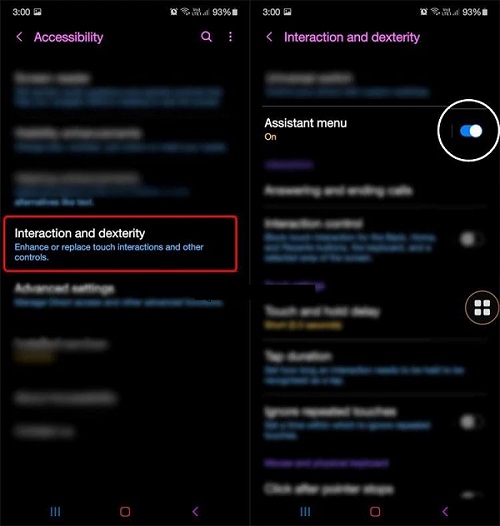
Step 7: Tap on the Power off menu icon, and you will see the same options that you get when you press the Power button on the phone. Click on the Power Off icon to turn off the target phone remotely.
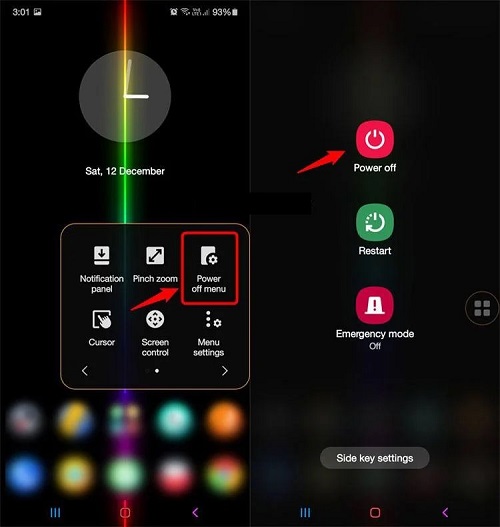
Other Brilliant Features of AirDroid Personal:
Apart from controlling the target Android phone remotely and shutting it down, here are the other features of AirDroid Personal that you will come in handy.
File Transfer: You can transfer files from your Android phone to the controlling devices and vice versa. AirDroid Personal supports cross-platform file transfer.
Remote Camera: You can turn on Android phone's camera and view the surroundings from the front and the rear camera. In fact, you can even listen to the surroundings through one-way audio option.
Screen Mirror: You can always mirror the screen of the target Android phone on the controlling device. You can view the phone's content on a larger screen if you are viewing on a computer.
Notification & SMS Management: You can sync your phone's notifications, text messages, and even calls on your computer.
Besides, you can send text message and social media notifications from your computer and make calls as well. There is no need to use the phone physically, and you can keep yourself distraction-free.
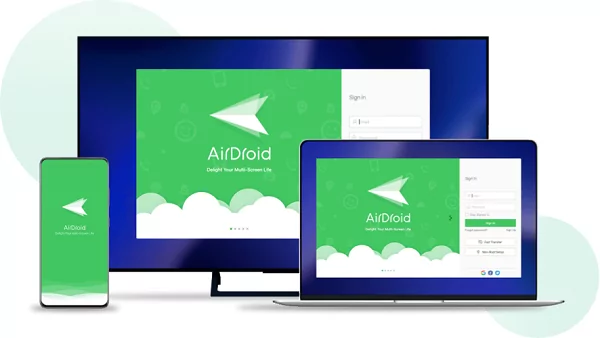
Pros of AirDroid Personal:
Here are the reasons why the AirDroid Personal method is better than the Remote Power Off method.
- There is no need to root the target Android phone.
- AirDroid Personal works on all Android phones.
- Perform various remote control activities and not just shutting down devices.
- Versatile features like screen mirroring, remote camera access, and file transfer.
- Useful phone notification syncing feature for remote viewing and responding.
Part 3. How to Turn Off iPhone Remotely? - Find My iPhone
Unfortunately, there is only a direct way to shut down iPhone remotely. You can use the popular Find My iPhone from iCloud to perform certain actions remotely. For example, you can lock your device remotely, and you can even erase iPhone data remotely.
When you choose the Erase Data option, your iPhone data are deleted, and it turns off automatically. Here are the steps to erase data and turn off iPhone remotely via Find My iPhone.
Step 1: On any device, open the web browser and visit icloud.com.
Step 2: Log into the iCloud account with which the target iPhone is logged in.
Step 3: Click on All Devices and select the target iPhone.
Step 4: Click on Erase Data option. You will be asked to enter Apple ID and password for confirmation.
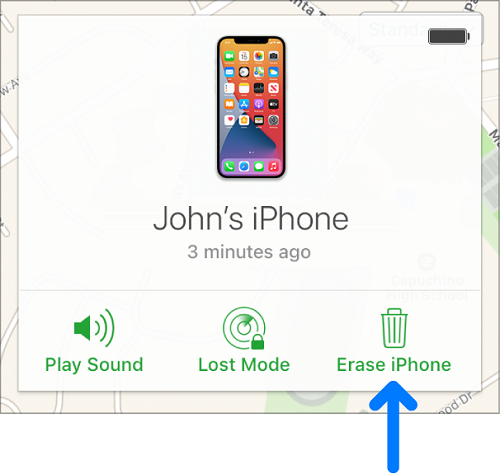
If the target iPhone is online, the erase data process will begin instantly and thereafter, it will shut down. If the iPhone is offline, the erase data process will begin whenever it gets online.
The only limitation of this method is that you turn off Find My iPhone remotely features on the target iPhone when you perform an erase data operation.
Conclusion
Shutting down your phone remotely is possible through various methods. We have explained all of them along with detailed steps. If you want to turn off an Android phone remotely, the most reliable and safest option is through AirDroid Personal app. You can turn off the phone from your phone as well as from your computer as per your suitability.









Leave a Reply.